Learn exactly how to get fun Disney Ringtones on your phone! Step by step instructions for iPhone and Android.
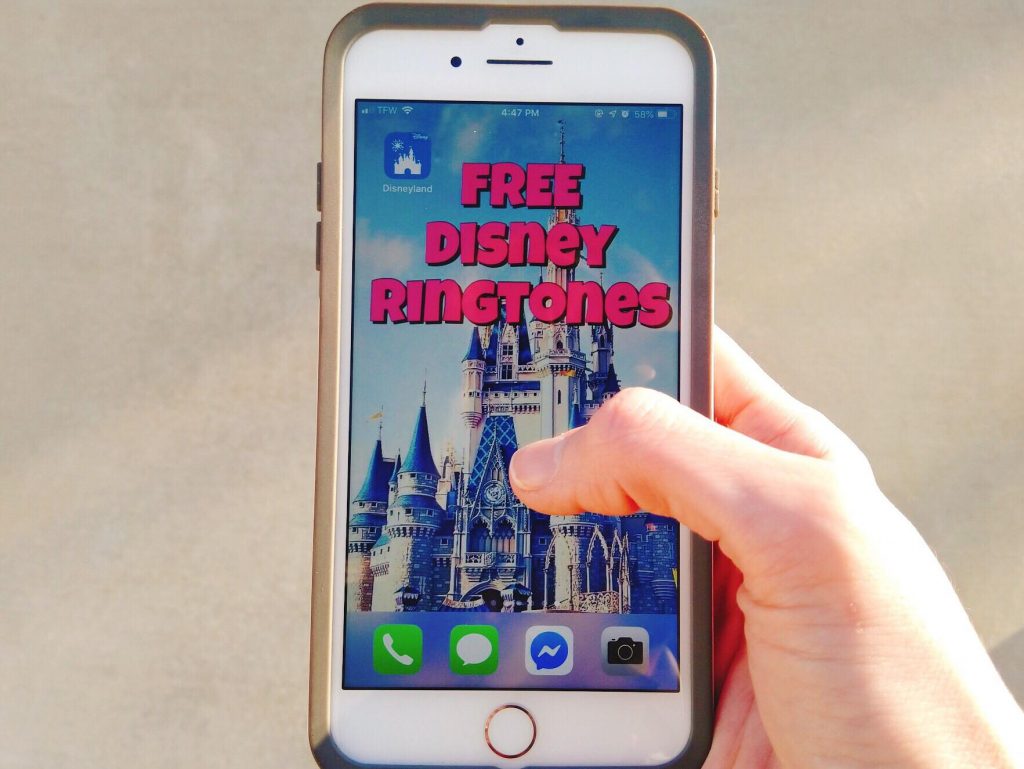
This post may contain affiliate links. When you click on these links, I get a small percentage back at no cost to you! For more information see my disclosure policy.
You know that feeling when you are not at Disney? I like to call it Disney Withdrawl.
You often feel sad, irritable, and everything makes you wish you were at a Disney park.
Whenever I'm missing The Happiest Place on Earth, I like to find ways to remind myself of Disney when I am not there.
I thought it would be fun to add some Disney ringtones to my iPhone.
I did a Google search on how to add free Disney ringtones and found a couple of methods, but they were either outdated, or had limited choices of ringtones.
There are a ton of Disney mp3 recordings available online that would be great as ringtones, but in order to put them on an iPhone, those files need to be converted to an m4r file. I found a couple of ways to do this.
Watch Step by Step Below:

One way involved downloading an app on my Mac that you could load the mp3 files on and then convert them.
But, this app would only convert 30 percent of the recording unless you wanted to buy the program. I knew there had to be another way to convert those files that wouldn't cost me anything.
I did a little more research and found a website that will convert mp3 recordings for free, called Online Audio Converter.
You simply open the file on their site, choose what type of file you need, then hit the convert button. Super easy!
Now I have tons of Disney ringtones on my phone, all for free. And you can too. Here's how to do it.
Planning A Trip To Disneyland? Available Hotels In The Area
Step 1 Choose your Free Ringtones
- Plug your iPhone into your computer with your iPhone charger cable, and open up iTunes.
- Open your internet browser and go to www.zedge.net.
- Scroll down to the bottom of the screen, and under Content, click on Ringtones.
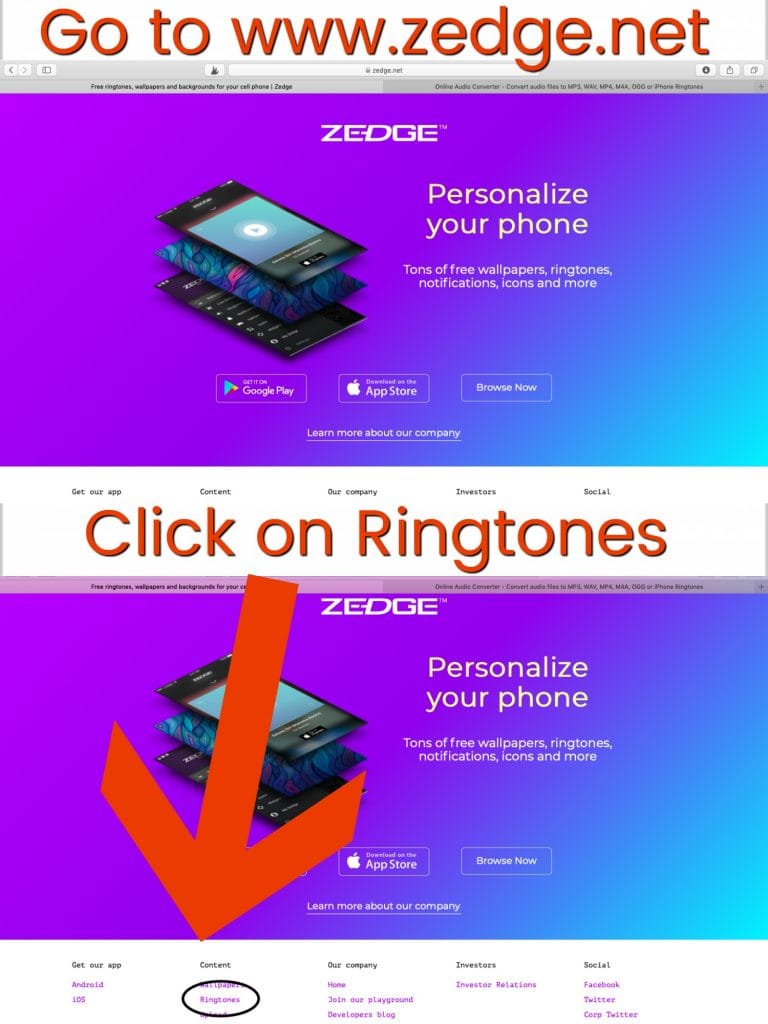
- On the next screen, type "Disney" in the search box.
- The next screen will be a combination of Disney ringtones and wallpapers so you'll want to click on Ringtones again.
- Now you will see a list of all of the Disney mp3 recordings that are available to download for free!
- Press the "Play" button on the ringtones to listen and see if it is a ringtone that you are interested in.
- When you find a ringtone, double click on it.
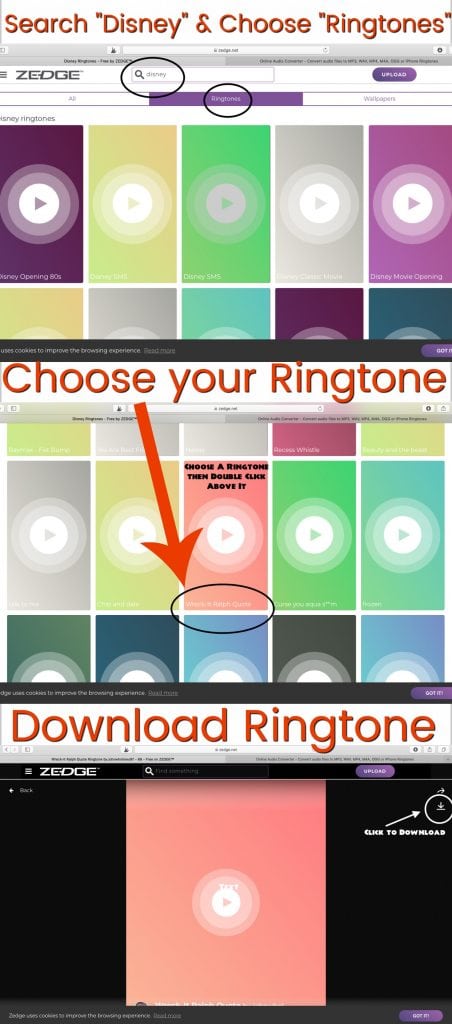
- Next, click the download symbol at the top right corner of the screen.
- Open up iTunes, find the downloaded recording, and drag it to the desktop.
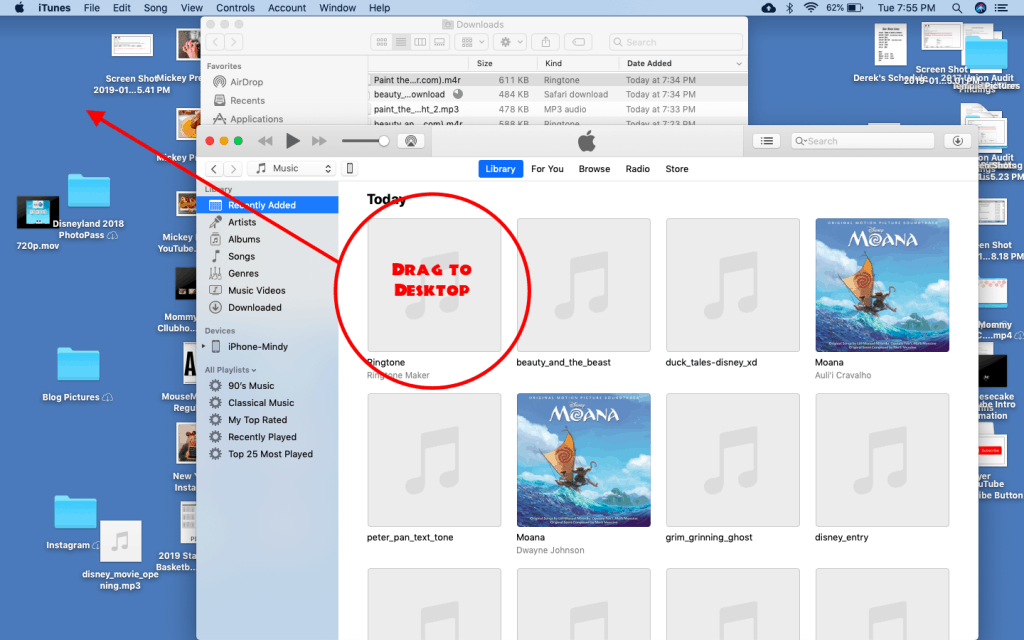
Step 2 Convert Your Ringtone to mr4
- Open a second tab in your internet browser and head to online-audio-converter.com/
- Click on the large blue button next to the number 1 that says "Open Files" in the middle of the screen.
- Open the Ringtone you just downloaded.
- Next to the number 2, choose the "iPhone ringtone" button.
- Now click the large button next to the number 3 that says "Convert".
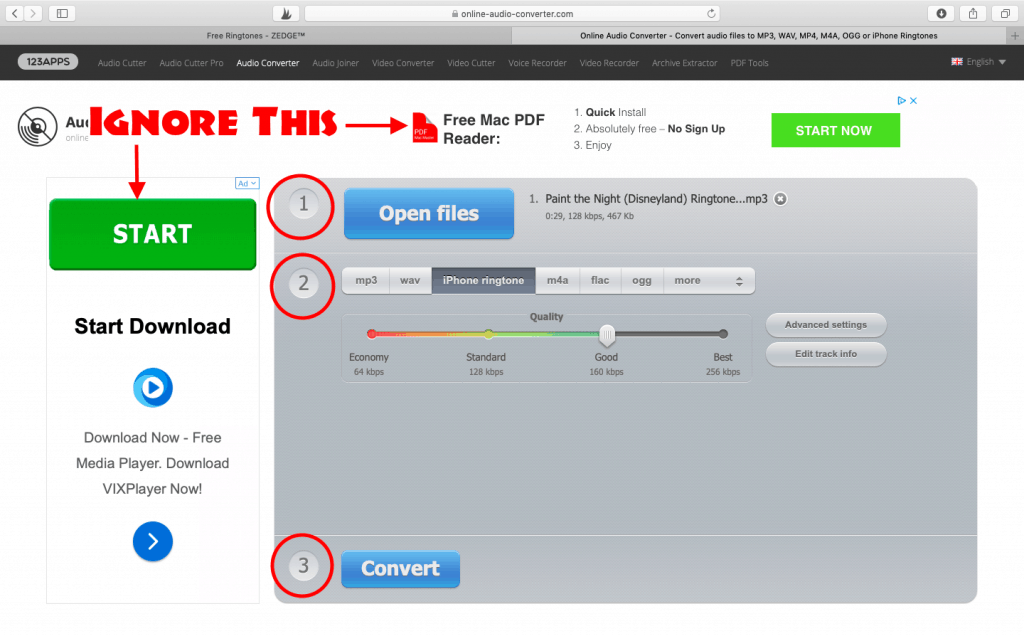
- Once the file has converted, click "Download".
- Go to your downloads and find the new m4r version of the ringtone.
- Right click and select "Show in Finder".
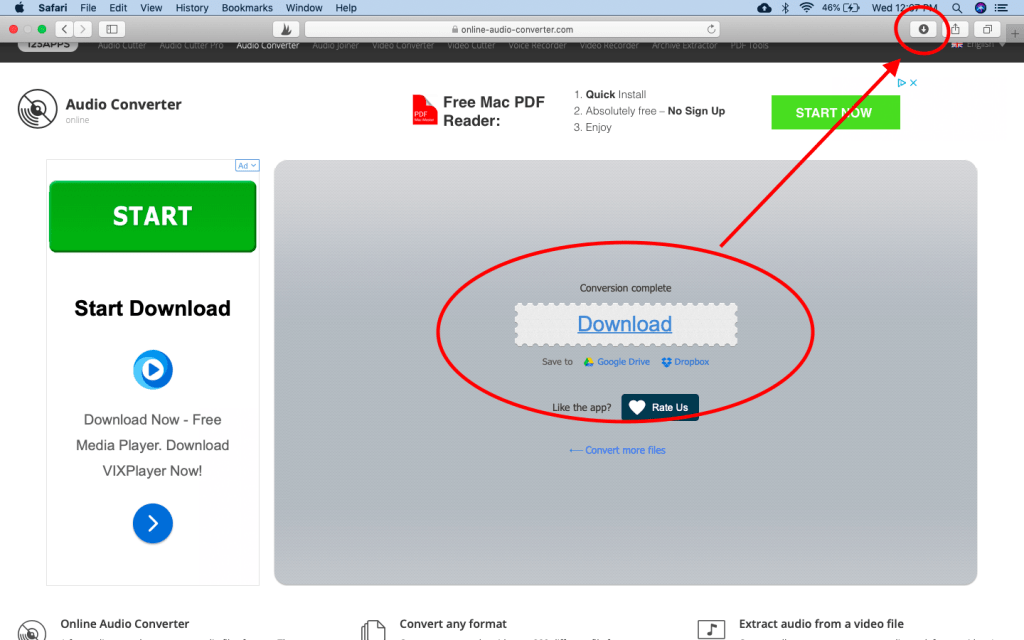
Step 3 Import Ringtones to iPhone
- Open iTunes and Finder.
- In iTunes, find your device (your phone should still be connected to your computer) and click on "Tones".
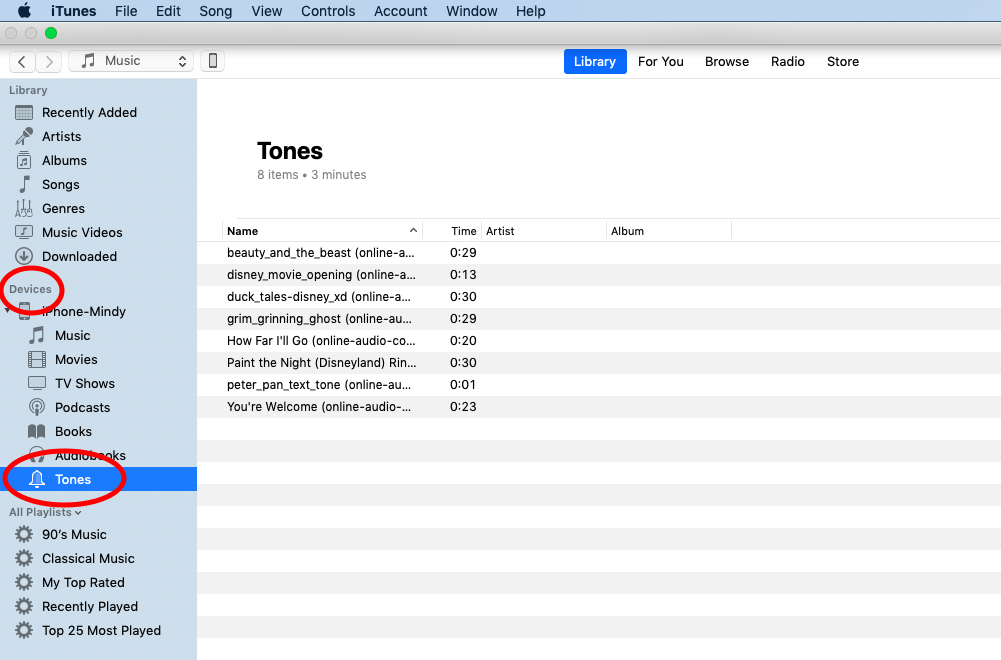
- Find the ringtone in Finder
- Click and drag it to the tones on iTunes
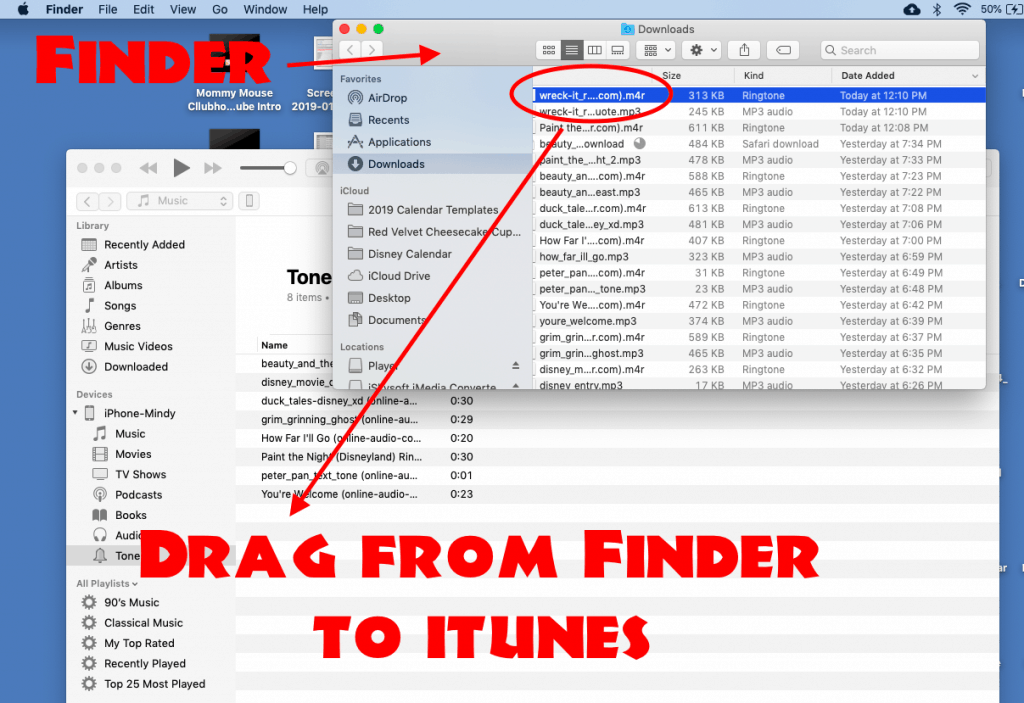
- Turn your phone on and go to "Settings"
- Find and click on "Sounds & Haptics"
- Scroll down to "Ringer" and check to see if your new Disney ringtone is there.
That's it!
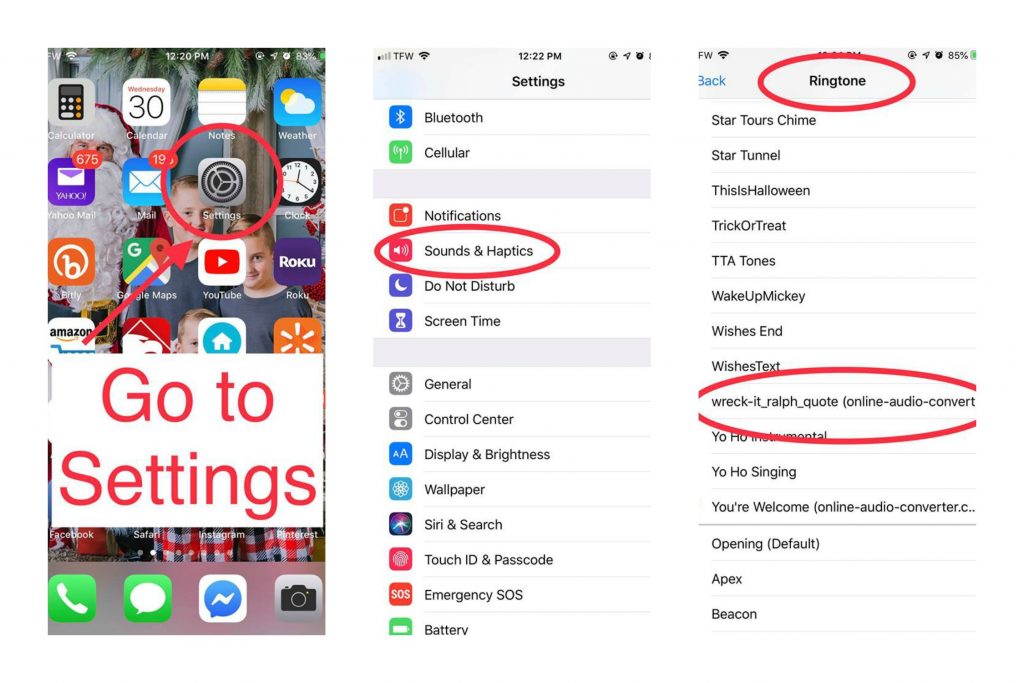




Cat says
This doesn’t work at all. I right click on the file in my downloads but there is no Show in Finder option.
Teemun Store says
I gonna set it for my phone! Thank you